Posted by
Sydney Wright on
Aug 24, 2020
Tips to make easy and valuable social posts for your company!
Posted by
Sydney Wright on
Aug 24, 2020
There is no debating that Adobe Photoshop has been a power tool in the world of graphic design. Through this intricate and multifaceted platform, those proficient in the program are able to create, enhance, and alter photos and graphics that can be used across the digital arena. However, if your company is looking to create quick, simple, and efficient digital posts, graphics, banners, and more, there could be a simpler way…
Canva, or what I like to call “Photoshop for dummies”, is a multi-purpose design platform available on desktop or mobile, which helps those with even the slightest of graphic design knowledge create aesthetic digital art. Through the use of pre-made templates, design elements, and royalty free stock photos, Canva allows you to level up your social media appearance in the most time-efficient way. While they offer a limited free version, I recommend using their Pro graphic design features (currently priced at $9.95 per month when paid annually or $12.95 when paid monthly) as they help your team save design work and time.
Here’s 5 quick tips to get the most out of Canva:
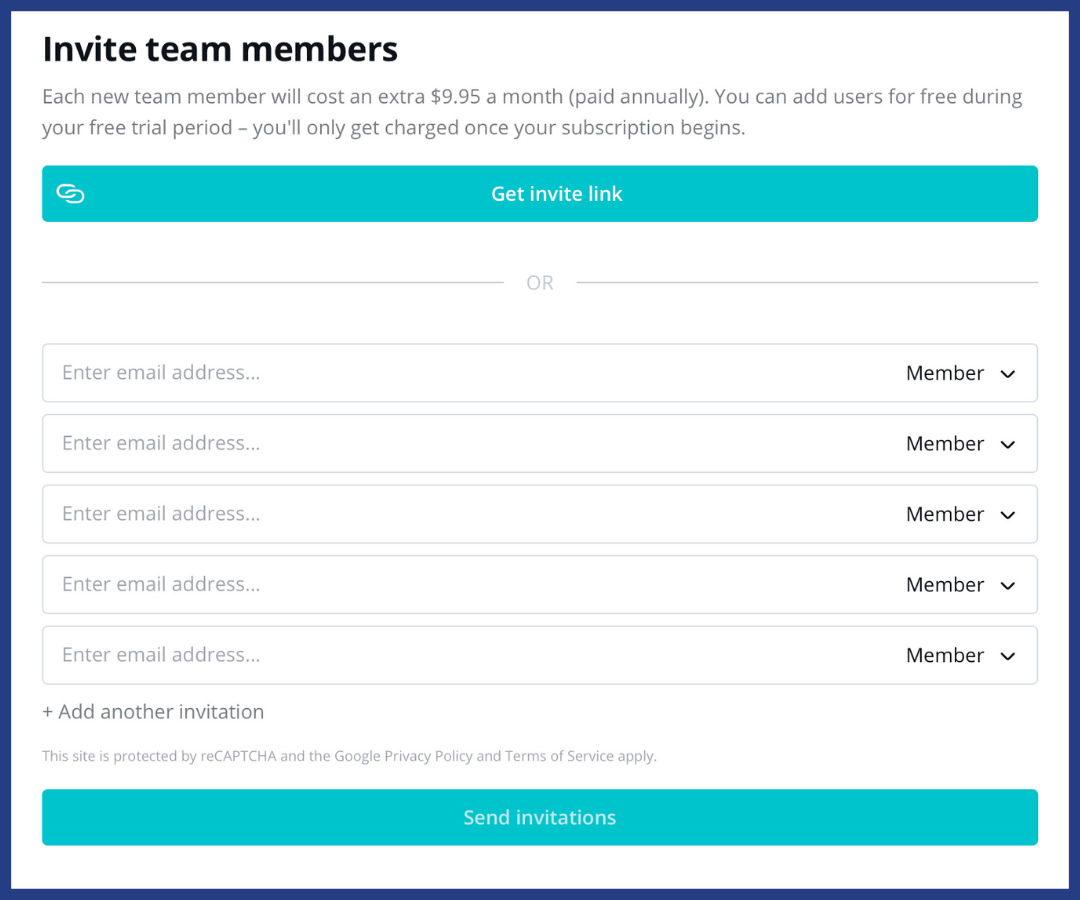
A great asset on Canva for small companies to large marketing agencies is the team creation tool. This allows you to either send a link directly to your co-designers on the project, or to invite them to your Canva team. You can designate each person as either a member, administrator, or template designer giving you full control over who is making changes to your designs. A member is allowed to edit and share your design – Canva recommends this as a great option for marketing, social media, and sales teams who want to join forces to create their design. Administrators are given access to editing your brand kit, designing templates, and managing team members. Lastly, template designers are allowed to edit your brand kit and create templates for your brand. This is a great option for graphic designers on your team who want to make it simple for others in the company to quickly make edits on recurring posts or designs.
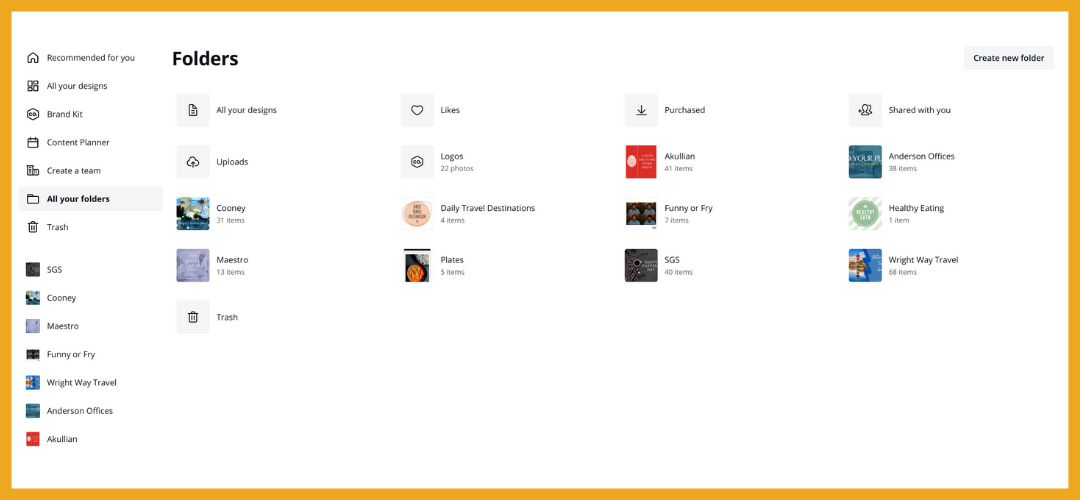
Organizing your Canva is an essential process to producing quality work, as frequent users can get buried in their many designs. Creating folders make it easy to separate your designs by categories such as by client, project, designer, or work shared with you, keeping accounts with multiple collaborators separated and clean. This has been a lifesaver for us at Akullian, where we’ve been able to divide all of our clients by folder, giving us a better idea of their overall social media appearance and making it simple for other team members to find unfinished designs to work on.
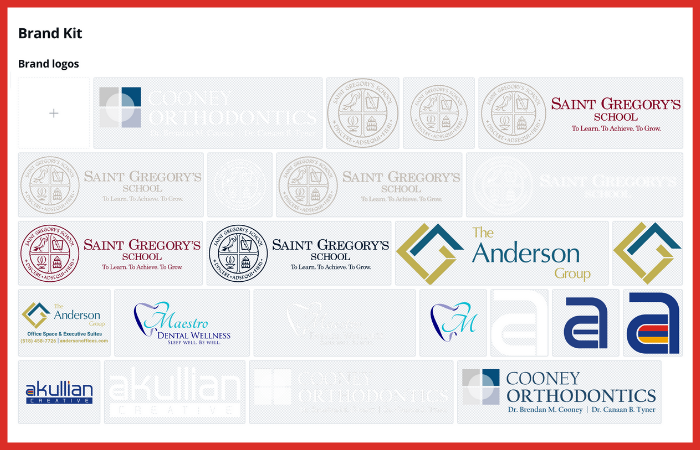
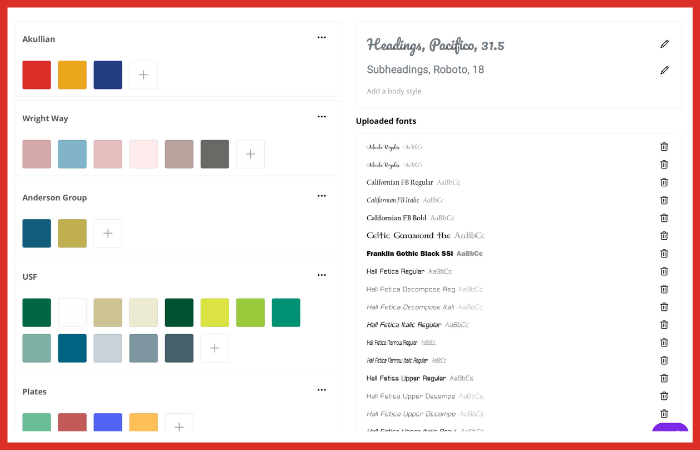
Templates are a great way to create a professional design on the go, and luckily, Canva Pro along with the free version offer hundreds of pre-made designs in formats sized for virtually any social media platform you can imagine. These designs are created with both animated and static Canva stickers and elements, making it easy to switch out certain aspects of these templates with others offered on the platform. We often use these templates as a starting point, altering the colors, fonts, and photos to match the brand we’re creating for.
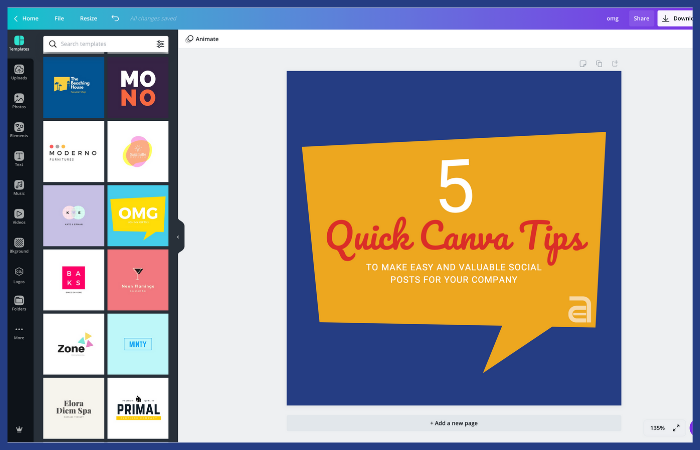
Templates are a great way to create a professional design on the go, and luckily, Canva Pro along with the free version offer hundreds of pre-made designs in formats sized for virtually any social media platform you can imagine. These designs are created with both animated and static Canva stickers and elements, making it easy to switch out certain aspects of these templates with others offered on the platform. We often use these templates as a starting point, altering the colors, fonts, and photos to match the brand we’re creating for.
5. Content plan


Similar to other content scheduling sites, you can create a content calendar and scheduler right on Canva and send out your designs to various social mediums including Facebook, LinkedIn, Tumblr, Twitter, and Pinterest. We personally use Later opposed to Canva when it comes to our social scheduling, as we do much of our social marketing on Instagram which is not offered on their platform.
Overall, there is no comparison to customized designs made by an experienced graphic designer. Canva has its faults, such as an inability to create posts in CMYK for print and some alignment issues upon downloading. However, for fast and easy designs that anyone on your team can create, this tool could be your company’s secret weapon.
If you’ve got questions about building your social media presence don’t hesitate to holla at us.